SSDs degrade gradually, not suddenly, and the damage often stems from everyday habits that appear harmless. To ensure long-term performance and avoid unexpected failures or slowdowns, it’s crucial to steer clear of these common yet costly mistakes.
Filling Up Your SSD to the Brim
Filling your SSD to the brim may seem efficient, but it harms performance and shortens its lifespan. SSDs use wear leveling to evenly spread data, but with limited free space, cells wear out faster due to constant overwriting. Think of it like a crowded freeway—too much traffic slows everything down and increases strain. To keep your SSD running smoothly, maintain 10–20% free space. While built-in overprovisioning helps, leaving extra room further extends its life.
Read More: Schumer Halts Crypto Debate to Reveal Senator Padilla Was Assaulted by Federal Agents in California
Defragmenting Your SSD
Defragmenting an SSD does more harm than good. Unlike traditional hard drives, SSDs have no moving parts and access data instantly, so file organization isn’t needed. Running defrag only causes unnecessary write cycles, wearing out memory cells faster. Modern systems like Windows 11 already optimize SSDs automatically. To protect your drive’s lifespan, avoid outdated tools that treat SSDs like mechanical hard drives.
Constantly Writing and Rewriting Large Files
Every SSD has a limited write cycle lifespan. While modern drives are durable, heavy writing of large files still wears them down. Tasks like video editing, database management, or using the SSD as a scratch disk increase this wear with every save or rewrite. To protect your SSD, use a secondary hard drive or set apps like Adobe Premiere and Photoshop to store temporary files elsewhere. SSDs excel at speed but aren’t designed for constant, intense data writing.
Ignoring Firmware Updates
SSD firmware is critical software that controls data management, wear leveling, and overall performance. Manufacturers release updates to fix bugs, improve efficiency, and extend drive lifespan. Skipping these updates can lead to compatibility issues and missed performance gains.
Unlike OS updates, SSD firmware must be installed manually—typically through tools like Samsung Magician or Crucial Storage Executive. Checking for updates every few months is a simple step that helps prevent data loss and keeps your drive running at its best.
Letting It Run Hot for Too Long
SSDs are built for speed and reliability, but excessive heat can shorten their lifespan. When operating consistently above 70°C, both memory cells and the controller chip degrade faster, leading to slowdowns or failures.
Laptops often suffer from poor cooling, and desktops with limited airflow can also overheat under heavy use. If your system lags under load, monitor SSD temperatures using tools like CrystalDiskInfo or your drive’s utility software.
Ensure proper airflow—use laptops on hard, flat surfaces and keep SSDs in desktops away from heat sources like GPUs. Adding a small heatsink can further protect your drive from thermal damage.
Power Losses and Improper Shutdowns
Sudden power loss can seriously damage SSDs by interrupting critical write processes. Unlike hard drives that park safely, SSDs depend on capacitors and software routines to manage tasks like wear leveling and garbage collection. Forced shutdowns or drained batteries can lead to file corruption or system errors.
Most consumer SSDs lack built-in power loss protection, unlike some enterprise models. To safeguard your drive, always power down properly. For desktops, using a surge protector or UPS adds vital protection against unexpected outages.
Never Checking SMART Stats or Drive Health
SSDs may not make noise when failing, but they silently track their health through SMART (Self-Monitoring, Analysis, and Reporting Technology)—your digital warning system. These metrics detect early signs of trouble like overheating, bad sectors, or declining health before major failure hits.
Tools like CrystalDiskInfo, Samsung Magician, or Western Digital Dashboard offer quick, easy-to-read health checks—often labeled simply as “Good” or “Warning.” You don’t need technical expertise to stay informed.
Check your SSD’s health every few months or if you notice slowdowns. If warnings appear, back up your data immediately and plan for a replacement.
Storing Your SSD for Long Periods Without Power
SSDs aren’t designed for long-term storage without power. They store data using electrical charges, which can fade over time—especially in warm environments. Leaving an SSD unplugged for a year or more may result in corrupted or lost files, particularly with budget models or in high temperatures.
For safer long-term storage, keep the SSD in a cool, dry place using anti-static packaging, and power it on every few months. For critical archives, traditional hard drives or optical media remain more reliable options.
Using a Cheap PSU or Flaky Power Source
An SSD’s reliability depends heavily on clean, stable power. Cheap or unstable power supplies can cause voltage spikes, dips, or electrical noise—leading to data corruption, system instability, or hardware damage.
Budget PSUs often lack crucial protections like overvoltage control or consistent output. Always choose a high-quality power supply from a trusted brand—stability matters more than raw wattage.
Laptop users should avoid third-party chargers and unreliable outlets. In areas with unstable power, use a surge protector or UPS to shield your entire system.
Your SSD may be fast and silent, but it’s not immune to neglect. With proper care, it’ll deliver years of reliable performance. Ignore the basics, and early failure might be closer than you think.
Frequently Asked Questions
Can defragmenting an SSD damage it?
Yes. Defragmenting an SSD causes unnecessary write operations that wear down memory cells, reducing the drive’s lifespan. SSDs don’t benefit from defragging because they access data instantly, regardless of its location.
How often should I check SSD health?
Check your SSD’s health every 2–3 months using tools like CrystalDiskInfo, Samsung Magician, or your manufacturer’s utility. Frequent checks help catch early signs of failure, like bad sectors or overheating.
Do SSDs wear out faster with large file transfers?
Yes. Constant writing, especially large files like video editing or database usage, consumes write cycles. To reduce wear, store temp files and heavy data on a secondary drive if possible.
Are firmware updates important for SSDs?
Absolutely. Firmware updates improve performance, fix bugs, and extend the SSD’s lifespan. Unlike operating system updates, SSD firmware must often be installed manually via manufacturer tools.
Can sudden power loss damage my SSD?
Yes. Power loss during data writing can lead to corruption or drive failure. Use a UPS (uninterruptible power supply) or always shut down systems properly to prevent data loss.
Is it okay to store data on an SSD long-term without power?
Not ideal. SSDs can lose stored data over time if left unpowered, especially in hot environments. For archival storage, use HDDs or power up your SSD every few months.
What temperature is too hot for an SSD?
Temperatures above 70°C can degrade performance and damage the drive. Keep SSDs cool with proper airflow or heatsinks, especially in laptops or compact desktops.
Do modern operating systems optimize SSDs automatically?
Yes. Windows 10/11 and macOS handle SSD maintenance like TRIM and optimization automatically. Avoid using third-party tools meant for HDDs, as they may harm your SSD.
Conclusion
SSDs offer speed, efficiency, and reliability—but only when properly maintained. Simple mistakes like defragmenting, ignoring firmware updates, overloading with large files, or exposing your drive to heat and power issues can quietly shorten its lifespan. By understanding how SSDs work and adjusting your habits—using proper tools, managing workloads, and keeping firmware up to date—you’ll ensure your drive performs at its best for years.