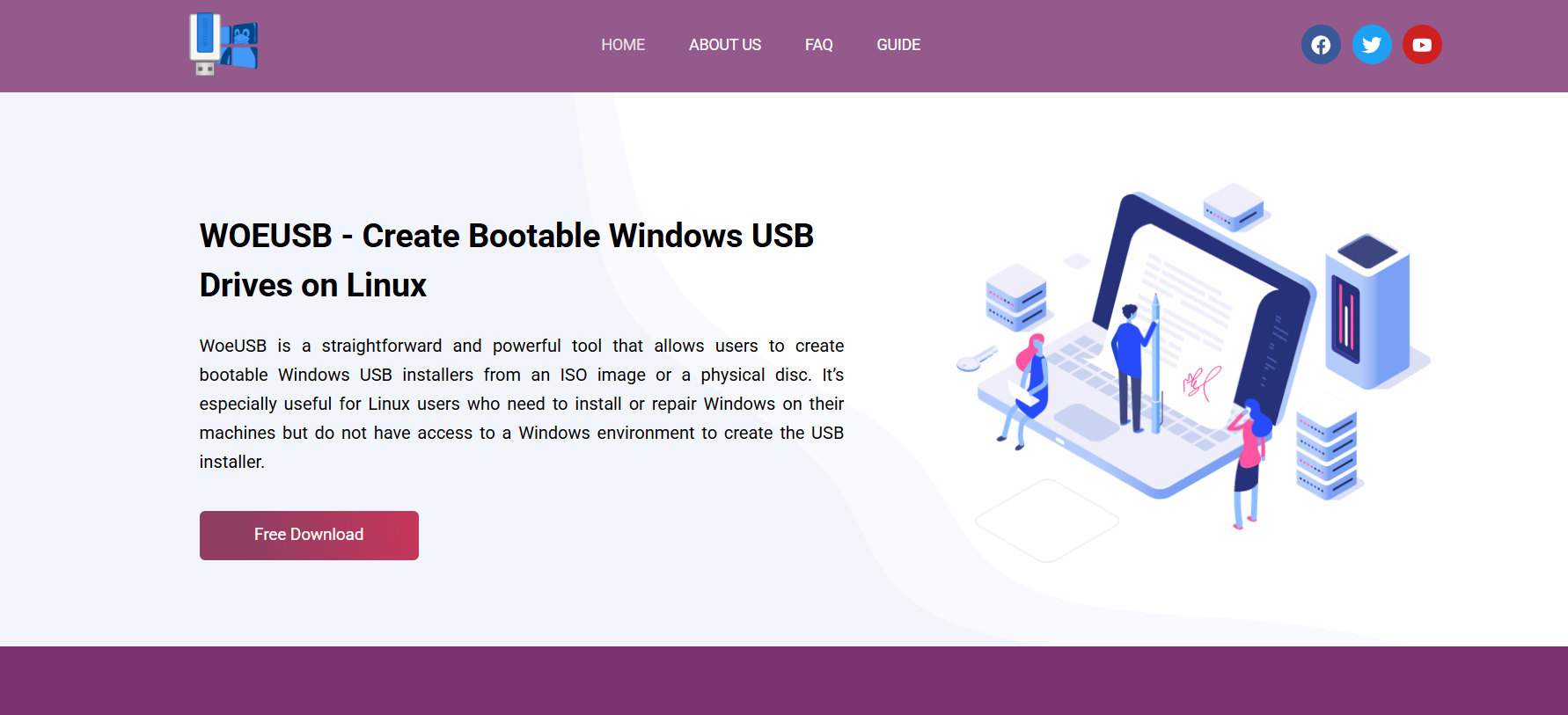Creating a bootable USB drive to install Windows from a Linux environment has always been a technical challenge. While Windows users have tools like Rufus or Media Creation Tool, Linux users rely on different utilities that often require command-line knowledge. That’s where WOEUSB becomes a crucial solution.
WOEUSB is a simple yet powerful utility specifically built for Linux users to create bootable USB drives for Windows operating systems. It exists in two forms: a Graphical User Interface (GUI) version and a Command Line Interface (CLI) version. Both are efficient, reliable, and capable, but they serve very different types of users.
Which one should you choose? The answer depends on your comfort level with Linux, your need for automation or simplicity, and how often you create bootable drives. Let’s examine both in detail.
Understanding What WOEUSB Does
WOEUSB allows you to write Windows ISO images to USB drives in a bootable format. It supports Windows 7, 8, 10, and 11 and works on most Linux distributions. The software takes care of formatting, partitioning, and copying the image correctly for compatibility with BIOS and UEFI systems.
It doesn’t add unnecessary extras or custom menus. It sticks to the essentials: ISO in, USB out.
GUI vs CLI – What Do They Mean?
Before diving into comparisons, let’s define what GUI and CLI mean in this context:
- GUI (Graphical User Interface): This version of WOEUSB provides a window with buttons, drop-down menus, and visual feedback. It’s designed for users who prefer not to work with the terminal.
- CLI (Command Line Interface): This version operates entirely in the terminal. It requires typing commands and options manually but gives deeper control over the process.
Both versions produce the same result—a bootable Windows USB—but the experience differs widely.
Why Users Choose the GUI Version
Easier for Beginners
Not every Linux user is a terminal pro. Many users come from a Windows background and may not be familiar with Bash or shell commands. The GUI version makes the tool accessible to everyone.
With just a few clicks, you select your Windows ISO, choose the target USB device, and begin the writing process. No command memorization. No syntax errors.
Visual Guidance and Status Updates
The GUI version gives you real-time feedback, including progress bars and error popups. It clearly shows what’s happening—whether it’s formatting, copying files, or finishing the installation.
This kind of visual assistance builds confidence for non-technical users.
Lower Risk of Mistakes
A common risk in CLI tools is accidentally formatting the wrong drive. Typing /dev/sdb instead of /dev/sdc can destroy valuable data. GUI tools often prevent this by clearly displaying device names and available storage sizes.
In WOEUSB GUI, drives are shown in a selectable list, helping prevent critical errors.
Perfect for One-Time Users
Some users only need to make a bootable Windows USB once in a while. For them, installing and learning the CLI just for a single task can feel overwhelming. The GUI version is better suited for occasional use where simplicity matters more than automation.
Why Some Prefer the CLI Version
Faster and Lighter
CLI applications load instantly and don’t require system resources for rendering graphical elements. For users on older or minimal systems, the command-line version is quicker and more efficient.
Typing a single command often completes the entire task without opening a window or navigating through menus.
Greater Control
Advanced users often prefer the CLI because it allows precise control over options like:
- Choosing between FAT32 and NTFS
- Forcing overwrites
- Working with custom partition layouts
- Disabling UEFI support for legacy systems
All of these can be specified through flags and options, which aren’t always available in the GUI version.
Ideal for Automation
CLI tools can be used inside scripts. System administrators and IT professionals can automate bulk USB creations or integrate WOEUSB into larger deployment workflows.
With a few lines of code, one can format multiple drives, insert different ISO files, and customize the output—all without user intervention.
Useful in Headless Systems
Not all Linux installations come with a desktop environment. For example, on servers or lightweight installations like Arch or Debian Netinstalls, a GUI may not be available.
The CLI version of WOEUSB is accessible through SSH and perfectly functional in environments without a graphical shell.
Comparison of Features
Here’s a breakdown of how the GUI and CLI versions of WOEUSB compare in key areas:
| Feature | WOEUSB GUI | WOEUSB CLI |
| Interface | Click-based, windowed | Terminal-based |
| Ease of Use | High | Moderate to Advanced |
| Speed | Slightly slower | Faster |
| Resource Usage | Higher (due to GUI) | Minimal |
| Automation Support | None | Full (via scripting) |
| Visual Feedback | Yes | Limited to terminal output |
| Error Reduction | High (UI prompts) | Relies on user caution |
| Headless System Compatibility | No | Yes |
Installation and System Requirements
GUI Version Requirements
Installing the GUI requires additional libraries for the graphical interface to work properly. It also requires a desktop environment like GNOME, KDE, or XFCE.
It may take slightly longer to install due to these dependencies, especially on minimal Linux builds.
CLI Version Requirements
CLI requires only core system libraries and utilities like bash, dd, or ntfs-3g. Installation is usually lighter, and it works seamlessly even on barebones systems.
For users looking for a no-frills tool that works on almost any distro, CLI has the edge.
Usability in Real-World Scenarios
Everyday Linux User
If you’re a casual user who occasionally installs Windows or helps friends with computer issues, WOEUSB GUI is the better choice. Its visual interface keeps things simple.
Power User or IT Technician
If you frequently flash USBs, manage multiple systems, or enjoy terminal-based workflows, the CLI version offers unmatched speed and flexibility.
You can even build aliases or scripts to streamline repetitive tasks.
Remote Administration
When working remotely on servers or configuring systems over SSH, CLI becomes the only viable option. Since GUI tools require a desktop environment to function, CLI is more suitable for remote and embedded systems.
Troubleshooting and Error Handling
GUI Error Handling
When something goes wrong—say, the USB is mounted or in use—the GUI version gives a user-friendly popup, telling you what’s wrong and how to fix it. This makes troubleshooting less intimidating.
CLI Error Handling
Errors in the CLI version appear as terminal output. These are often technical, requiring familiarity with Linux system paths and terminology. While precise, they can confuse users not comfortable with the command line.
Still, for seasoned users, CLI error messages are often more useful because they offer deeper insight.
Speed and Performance
Both versions ultimately use the same backend to write ISOs to the USB device. However, because the GUI must load graphical elements, it starts slower and consumes more memory.
The actual write process—the copying of the ISO—takes nearly the same amount of time in both versions, depending more on USB speed and ISO size than the interface itself.
However, launching the CLI and issuing a command is generally faster than navigating a GUI interface.
Community and Support
Most Linux forums and user guides focus heavily on the CLI version because it’s easier to document and script. That said, community support exists for both.
GUI users may find video tutorials and walkthroughs helpful, while CLI users benefit from extensive command examples and syntax guides shared by other Linux power users.
The simplicity of WOEUSB’s functions also means that support needs are minimal—both versions are stable and mature.
Which One Should You Choose?
Ultimately, both versions are highly capable and reliable. The right choice depends on who you are and how you use your system.
Choose GUI If:
- You’re new to Linux or command lines
- You want a visual, step-by-step process
- You’re creating a USB drive once or twice a year
- You prefer safety nets and user-friendly prompts
Choose CLI If:
- You’re comfortable with terminal commands
- You want more control over options and formatting
- You create bootable USBs frequently
- You work in environments without a GUI
Final Thoughts
WOEUSB is a standout solution for Windows USB creation on Linux, providing a bridge between two different operating system worlds. Its strength lies not in one version being better than the other but in its adaptability.
By offering both a GUI and a CLI version, WOEUSB accommodates users across the spectrum—from beginners to experts, from desktops to servers. It respects the Linux philosophy of user choice while simplifying a task that used to be complex and error-prone.