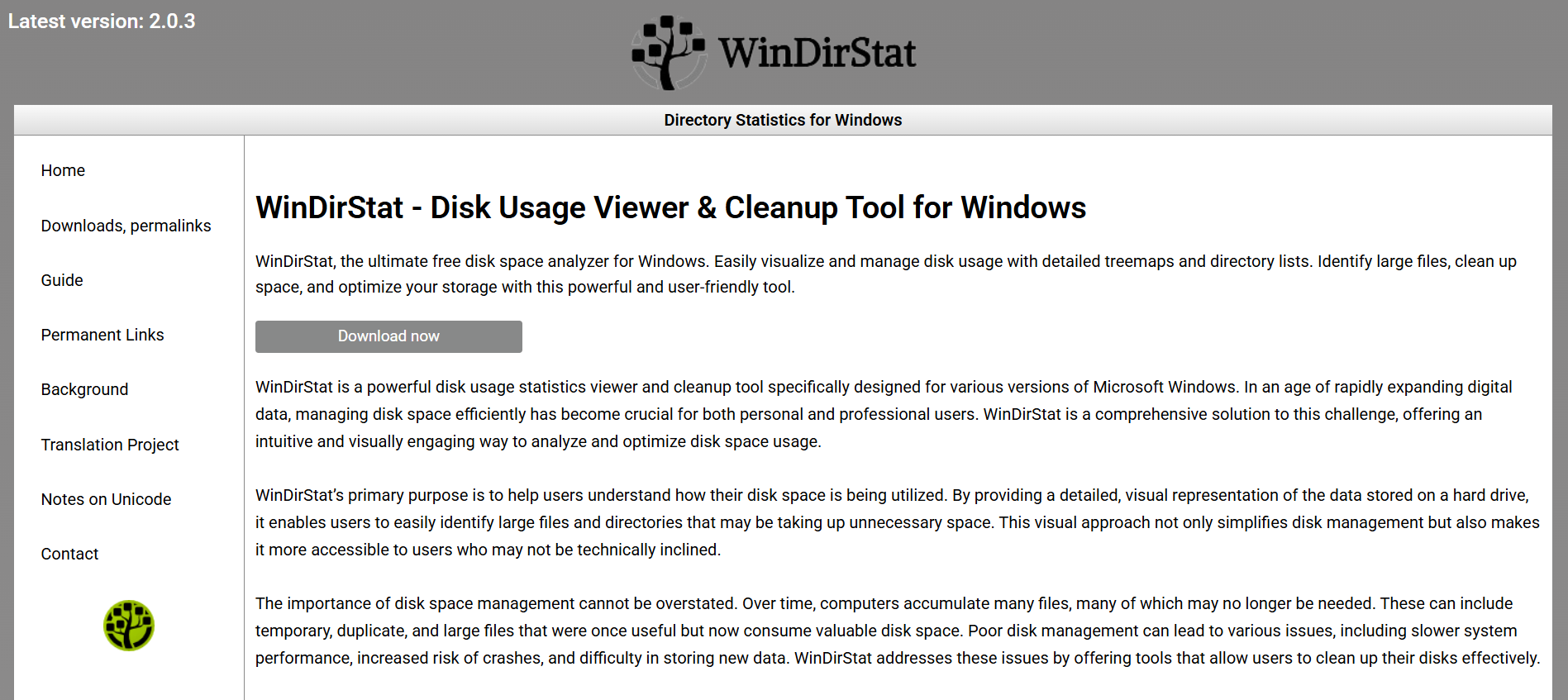Managing disk space on a Windows 10 PC can quickly become a headache. Between system files, downloads, leftover app data, and mystery folders, it’s easy to run out of space without understanding where it’s all gone. That’s where WinDirStat comes in—a simple, free tool designed to help you visualize disk usage and clean up storage efficiently. If you’ve downloaded WinDirStat and are unsure where to begin, you’re in the right place.
This step-by-step guide walks through installing, navigating, and using WinDirStat effectively on Windows 10 to analyze your storage and free up valuable space.
Overview of What WinDirStat Does
Before jumping into the details, it’s important to understand what WinDirStat actually does.
WinDirStat—short for Windows Directory Statistics—scans your hard drive and provides a visual representation of disk usage. It shows which folders and files take up the most space using a color-coded treemap and sortable directory list. Instead of blindly hunting through folders, you get a full picture of your drive’s contents, helping you make informed cleanup decisions.
The best part? It’s completely free and open-source.
Downloading WinDirStat Safely
Go straight to the official WinDirStat website (https://windirstatpro.com/) to download the tool. Avoid third-party websites to prevent downloading modified or malware-injected versions.
Here’s how to get started:
- Visit the official website.
- Click on the latest stable version for Windows.
- Once downloaded, double-click the installer.
- Follow the setup wizard to complete installation.
No bloatware, no hidden installations—it’s lightweight and trustworthy.
Choosing the Right Scan Option
Once installed, open WinDirStat. The program will immediately prompt you to select one of three scan options:
- All Local Drives: Scans all partitions (C:, D:, etc.) on your system.
- Individual Drive or Folder: Lets you target a specific drive or folder.
- Directory: Focuses on a single folder of your choice.
For a first-time run, it’s recommended to scan your primary drive (usually C:) to get a comprehensive view of where space is being consumed.
After selecting your scan target, hit “OK” and wait while it analyzes your files. This may take several minutes depending on drive size and file volume.
Interpreting the WinDirStat Interface
After scanning, WinDirStat presents its results in three main panels:
Directory List (Top Left)
This is a folder tree view, sorted by space usage. It shows how much space each folder and subfolder is taking, in both absolute size and percentage of total disk. You can click through each folder to see a breakdown of its contents.
File Extension List (Top Right)
This panel lists file types (e.g., .mp4, .zip, .exe) sorted by the space they occupy. It’s handy for identifying space-hungry file types.
Treemap View (Bottom)
A color-coded graphical view where each rectangle represents a file. The larger the rectangle, the larger the file. Colors correspond to file types, which are listed in the top-right panel.
Hovering over a rectangle shows the file name and location. Double-clicking opens the file’s folder in File Explorer.
Identifying Large or Unnecessary Files
Use the treemap and directory list to quickly identify large files. Common culprits include:
- ISO images
- Video files
- Archived installers (e.g., .zip, .rar)
- Old backups or restore points
To begin cleaning:
- Find the large rectangles on the treemap.
- Hover for details or double-click to locate the file.
- Decide whether the file is necessary. If not, right-click the file in the directory panel and choose “Delete (to Recycle Bin)” or “Delete (no way to undelete!)”.
Use caution—WinDirStat does not restrict you from deleting system files. Always confirm a file is safe to delete.
Cleaning Temporary and Junk Files
Beyond obvious large files, many users don’t realize how much space is wasted on temporary files, app leftovers, and cache folders.
Examples include:
- Windows Update backups
- Temp folders from installers
- Browser cache directories
WinDirStat helps expose these hidden hogs. Navigate to:
- C:\Users\[YourName]\AppData\Local\Temp
- C:\Windows\Temp
- C:\ProgramData\Microsoft\Windows\Caches
Once located, right-click and delete unnecessary files directly from within the app.
Using the File Extension View for Insight
Don’t overlook the top-right panel showing file extensions sorted by size. This can uncover patterns, such as:
- Dozens of .mp4 video files from downloads.
- Hundreds of .log files generated by software.
- Gigabytes of .zip backups from old software installers.
Clicking on a file extension highlights the matching rectangles in the treemap, making it easier to trace and remove them from your system.
Customizing Settings for Better Clarity
WinDirStat offers some customization features to make scanning more intuitive:
- Color scheme adjustment: Choose different themes for better visual clarity.
- Exclude specific folders: Prevent scanning certain locations (e.g., OneDrive).
- Update frequency: Control how often the UI refreshes during scans.
These tweaks are optional but can help improve your experience if you’re scanning large or complex drives often.
Scheduling Regular Scans for Consistent Performance
While WinDirStat doesn’t offer built-in scheduling, you can manually run scans every few weeks to keep an eye on disk growth. Combine it with Windows Task Scheduler to launch WinDirStat on a routine basis, though you’ll still need to manually review the output.
Alternatively, keep the shortcut handy on your desktop or taskbar and treat it like a monthly system check-up.
Avoiding Mistakes While Deleting
A powerful tool like WinDirStat must be used carefully. A few best practices:
- Don’t delete files you don’t understand: System files, driver components, and hidden folders are often essential.
- Avoid deleting files from Program Files or Windows folders unless you’re 100% sure.
- Back up important data before deleting anything that looks large but unfamiliar.
Use the “Open” and “Explore Here” options in the right-click menu to investigate files before removal.
Benefits of Using WinDirStat Over Built-in Tools
Windows does have basic tools like Disk Cleanup and Storage Sense, but they lack the depth and visual insight of WinDirStat.
Here’s why many prefer WinDirStat:
- Visual representation makes it faster to find large files.
- Extension-based filtering reveals patterns.
- User-controlled deletion avoids unwanted cleanup.
- Open-source model with no ads or tracking.
This level of detail empowers users to make more intelligent storage decisions.
Using WinDirStat with External Drives
WinDirStat isn’t just for your C: drive. You can use it to scan:
- USB flash drives
- External HDDs or SSDs
- Network storage locations
Choose “Individual Folder or Drive” during startup, point to your external device, and proceed with analysis. This is especially useful for clearing backups, media libraries, or travel drives that fill up over time.
Enhancing Your Workflow with WinDirStat
Here are a few practical ways users integrate WinDirStat into regular PC maintenance:
- Before installing large software: Check if there’s enough space and free some up if needed.
- After uninstalling games or apps: Find leftover files they didn’t delete.
- Monthly digital spring cleaning: Remove old downloads, videos, and logs.
It’s like a Swiss Army knife for storage management—versatile, effective, and easy to understand.
Conclusion
WinDirStat is one of those tools that feels like it should come pre-installed with every Windows machine. It delivers an incredibly useful service—clear, visual insight into your disk space without demanding technical expertise or money.
Whether you’re a casual user or a power user managing multiple drives, WinDirStat gives you precise control over storage decisions, helps declutter your system, and keeps your Windows 10 PC running lean and fast.