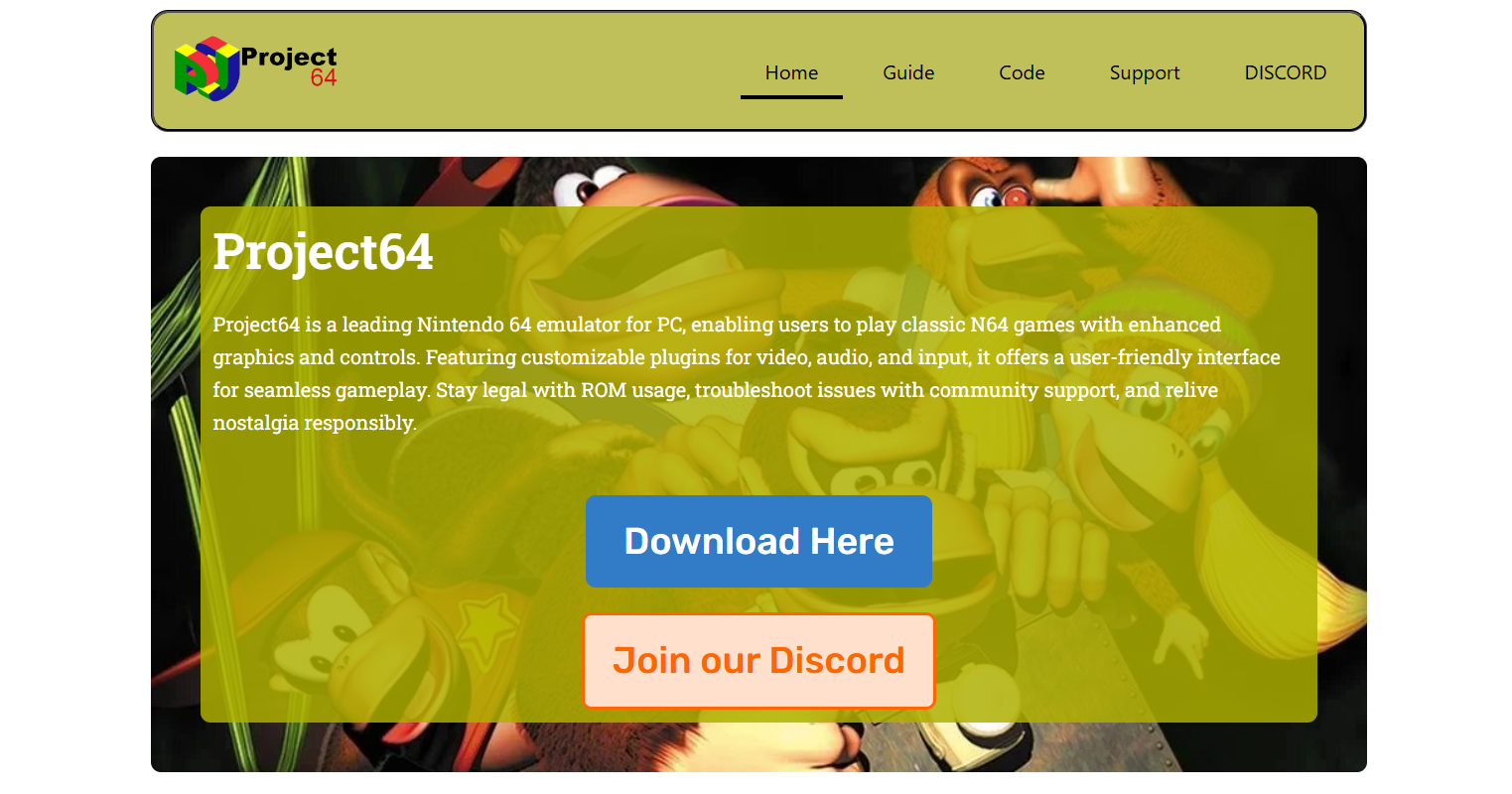Nintendo 64 remains one of the most iconic gaming consoles of all time. While the original hardware might be hard to find or maintain, emulators like Project64 make it possible to revisit classic N64 games directly from a Windows PC. With smooth performance, game compatibility, and easy-to-use controls, Project64 has become the go-to emulator for fans of retro gaming.
This guide walks you through the entire setup process from downloading Project64 to running your favorite games with optimized settings.
Introduction to Project64
Project64 is a free and open-source Nintendo 64 emulator developed for Windows. It allows users to run N64 ROMs (copies of games) with enhanced graphics, customizable controls, save state options, and plugin support. The interface is user-friendly enough for beginners, but it also offers advanced settings for users looking to fine-tune performance or visuals.
What makes Project64 special is its consistent updates, plugin flexibility, and support for modern operating systems, including Windows 10 and 11.
Downloading the Emulator
Start by visiting the official Project64 website (project64.com). Avoid third-party download sites, as they might bundle unwanted software or outdated versions.
Look for the latest stable release or beta version if you want newer features. Once you click the download button, an installer (.exe file) will be saved to your computer.
To install:
- Locate the downloaded installer.
- Double-click the file to begin the installation.
- Follow the on-screen instructions.
- Choose your destination folder or use the default path.
- Complete the installation process.
Avoid clicking any optional offers or ads during installation if prompted.
Adjusting Basic Settings After Installation
Once Project64 is installed, launch the program. The interface is clean, with menus at the top and a large central window to display your ROM library.
Begin configuration with these basic steps:
Setting Default ROM Directory
- Click Options → Settings.
- Navigate to the Directories tab.
- Choose a folder on your PC where your ROMs are stored.
- Project64 will auto-load games from this directory into the main window.
Configuring Language and Appearance
Under the Options menu, you can adjust themes, menu language, and font size based on your preference. These settings don’t affect gameplay but improve user experience.
Adding Nintendo 64 ROMs
ROMs are the digital copies of N64 cartridges. For legal reasons, you should only use ROMs for games you own.
To load a ROM:
- Open Project64.
- Click File → Open ROM.
- Browse to your saved ROM file (.n64, .z64, or .v64 format).
- Double-click to launch the game.
Once launched, the game runs inside the emulator’s screen, and you can use either your keyboard or a controller to play.
Configuring Controls for Better Gameplay
Project64 supports both keyboard and external controllers. If you’re using a gamepad, plug it in before starting the emulator.
To configure inputs:
- Go to Options → Configure Controller Plugin.
- A dialog box will open, showing all button mappings.
- Click each button input and press the corresponding key or controller button.
- Save your configuration once all inputs are set.
Pro tip: Use a USB N64-style controller for the most authentic experience.
Enhancing Graphics and Performance
Graphics plugins allow Project64 to render games in higher resolution and improve visual fidelity. The emulator comes with built-in plugins, but you can download third-party ones for additional effects.
Changing Graphics Plugin
- Click Options → Settings.
- Open the Plugins tab.
- Choose a graphics plugin like Jabo’s Direct3D or Glide64.
- Click Configure Plugin to tweak settings such as resolution, anti-aliasing, and texture enhancement.
Stick to a 16:9 widescreen resolution for a modern display. Keep in mind that too many effects can impact performance on older PCs.
Managing Audio Settings
Sound can make or break a retro gaming experience. Project64 uses default audio plugins, which work fine for most games. However, you can configure audio to eliminate crackling or delay.
To adjust:
- Go to Options → Settings → Plugins.
- Choose your preferred audio plugin.
- Click Configure Plugin and adjust buffer size or sync settings.
If audio lags, try reducing the emulation speed or closing background applications.
Saving and Loading Game Progress
Project64 offers two save options:
In-Game Saves
These function just like original game cartridges. Save from the game’s menu and reload the save file any time you load the ROM.
Save States
These allow you to save at any point in the game — even during action sequences.
To use save states:
- Press F5 to save a state.
- Press F7 to load the saved state.
- Use the File → Save State As menu to save under custom names.
Save states are powerful but can become corrupt if misused. Always keep a backup.
Dealing with Compatibility Issues
While Project64 supports most N64 games, a few might run into glitches or crashes.
Common fixes:
- Switch to another graphics plugin: Some games perform better under Glide64 or Angrylion plugins.
- Use an updated ROM: Corrupted ROMs often crash the emulator.
- Enable Advanced Settings: Click Options → Settings → Check “Show Advanced Settings.” Adjust game-specific fixes under Game Settings.
Check Project64’s game compatibility list online to verify any known issues or required tweaks.
Adding Cheat Codes
Project64 supports cheat codes that modify gameplay (e.g., infinite health, unlock all levels).
To enable cheats:
- Load a ROM.
- Click System → Cheats.
- Enable existing cheats or add your own using the “Add Cheat” button.
- Enter cheat name, code, and enable it.
Use sparingly, as cheats may cause instability in certain games.
Updating Project64 and Plugins
Stay current with the latest releases by checking for updates regularly. New versions fix bugs, add support for newer operating systems, and improve plugin performance.
To update manually:
- Visit project64.
- Download the newest version.
- Install it over your existing setup or extract files into your emulator folder.
Some third-party plugin sites offer visual or audio improvements not included in the main build. Always scan downloads before installing.
Creating a Portable Setup
Prefer keeping your emulator on a USB drive or cloud folder? Project64 can run portably without full installation.
Steps:
- Download the zip version from the official site.
- Extract the contents into a folder of your choice.
- Run Project64.exe directly from that folder.
- All settings and save files will be stored locally within that folder.
Perfect for LAN parties, school computers, or traveling.
Troubleshooting Common Errors
If you face startup crashes, black screens, or plugin errors, try these solutions:
- Reinstall Project64: Clean installation often fixes corrupted settings.
- Run as Administrator: Right-click and choose “Run as Administrator.”
- Update GPU Drivers: Ensure your graphics drivers are current.
- Disable Antivirus Interference: Add Project64 as an exception if blocked.
- Reset Settings: Delete Project64.cfg to restore default configuration.
Most problems have simple fixes. Check forums like Reddit’s r/emulation or EmuTalk.net for community support.
Best Practices for Smooth Emulation
- Use verified ROMs from reputable sources.
- Back up save states before updating or tweaking plugins.
- Label your ROMs and folders for easy browsing.
- Check the Project64 forums for game-specific patches and hacks.
- Limit background apps while running Project64 for best performance.
Conclusion
Project64 remains one of the easiest and most powerful ways to relive classic Nintendo 64 titles on a modern Windows PC. With just a few steps — download, configure, and load — you’re ready to dive into retro favorites like Super Mario 64, Legend of Zelda: Ocarina of Time, or GoldenEye 007 with enhanced visuals and smooth gameplay.
From beginners exploring emulation for the first time to enthusiasts customizing every setting, Project64 strikes a balance between simplicity and control. Set it up right, and you’ve got an N64 in your pocket — no cartridges or console required.