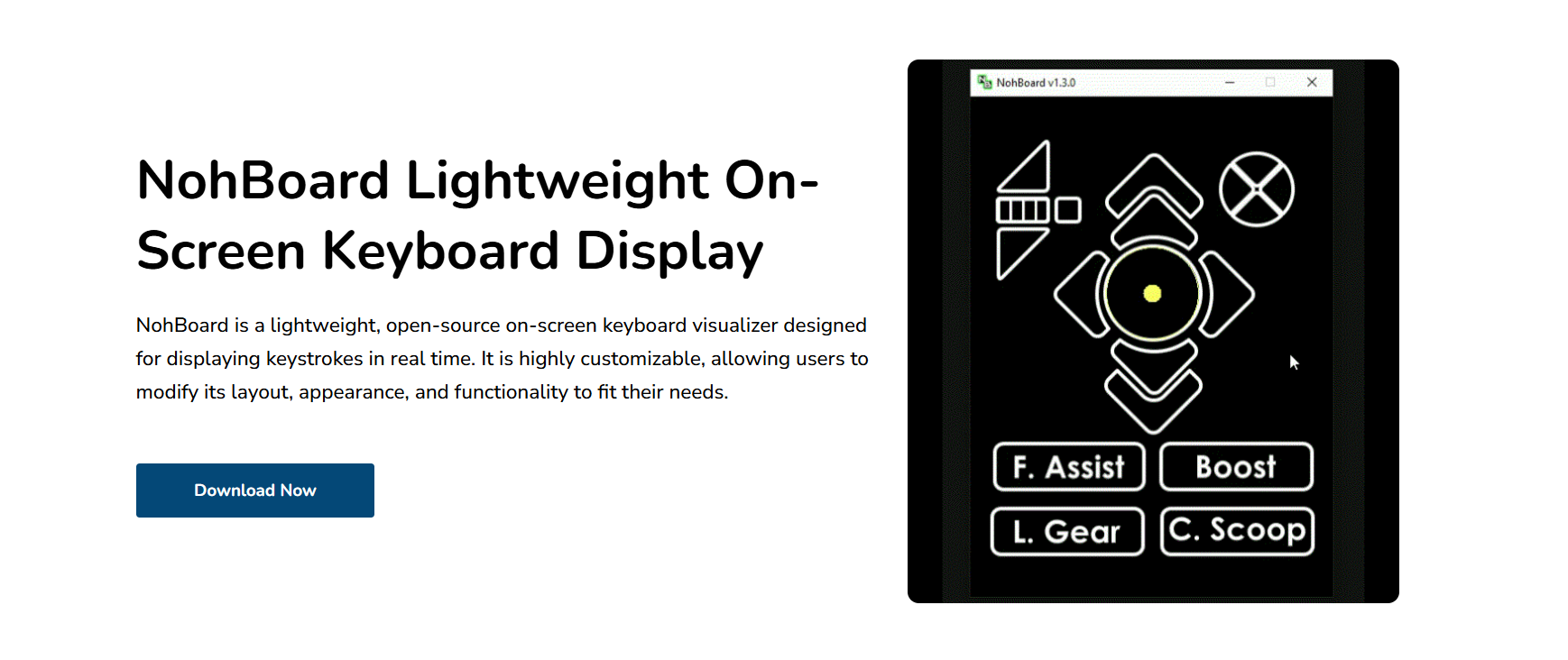For streamers seeking a clean way to display key presses on-screen, NohBoard is a go-to choice. It’s a lightweight and customizable keyboard overlay that helps your audience follow your gameplay or tutorial actions in real-time. With growing interest in stream clarity, this tool stands out for its simplicity and functionality.
NohBoard seamlessly integrates with popular broadcasting software, such as OBS, allowing you to display key inputs directly on your live stream. Whether you’re streaming rhythm games, tutorials, or competitive gameplay, NohBoard enhances viewer experience by showing exactly what you’re pressing.
This guide will show you how to add NohBoard to your stream, even if you’re new to streaming tools. We’ll explore step-by-step instructions, customization options, and OBS settings. You’ll learn how to make your stream look professional while maintaining smooth performance.
Step-by-Step Setup Guide
Downloading and Installing NohBoard
Head to the official NohBoard website to download the software for free. Choose the correct version based on your operating system. Extract the downloaded ZIP file to a folder of your choice. Once extracted, you can launch NohBoard without needing installation—making it portable and quick to run.
Choosing the Layout
NohBoard offers various pre-built layouts like QWERTY, WASD, or full keyboards. After launching the app, select the layout that fits your stream style. Gamers often prefer the compact WASD version for minimal screen usage. Each layout supports full customization, from color to size and spacing.
Launching NohBoard with OBS
Open OBS Studio and make sure NohBoard is already running in the background. In OBS, click the “+” icon in the Sources panel and choose “Window Capture.” Select NohBoard’s window, adjust the cropping and transform settings, then place it wherever you want on your scene.
Customizing the Keyboard Display
Adjusting Visual Elements
NohBoard allows you to change key size, spacing, and border style. Right-click anywhere on the board and go to settings to start modifying visuals. You can tweak colors, opacity, or even remove key labels if you prefer a cleaner look. This makes the board blend well with your stream theme.
Modifying Fonts and Key Labels
Font size and label style are fully customizable. From the settings panel, you can change the font color, family, or even hide unused keys. For streamers who want minimal distractions, hiding keys or lowering font size can keep the screen focused on the gameplay action.
Using Custom Themes
You can import or create your own themes for NohBoard. Theme files let you define colors, shapes, and backgrounds. Simply save your custom layout and load it any time you stream. If you’re branding your content, a custom theme helps maintain visual consistency.
- Resize board to fit your stream layout
- Choose custom colors for better contrast
- Save multiple themes for different games
Optimizing NohBoard in OBS
Window Capture Settings
When adding NohBoard to OBS, ensure that the window capture is set to “Capture Cursor: Off.” This prevents mouse movements from interfering. Use filters like Crop/Pad in OBS to cut out extra window space, ensuring your stream looks polished and minimal.
Layering with Other Sources
NohBoard should be layered above your gameplay feed but below overlays like alerts. This prevents it from being hidden or overwhelming. Adjust transparency using OBS filters if needed, so that the keyboard remains visible but not distracting.
Performance Considerations
NohBoard is lightweight, but it still runs as a separate window. Ensure your CPU can handle OBS and NohBoard simultaneously, especially during high-resolution streaming. Avoid overly animated themes to maintain stable frame rates for both you and your viewers.
- Use crop filters to remove borders.
- Adjust the order of layers for clean overlays
- Monitor CPU usage in OBS in the stats panel
Making NohBoard Look Professional
Positioning on Stream
Place NohBoard where it doesn’t cover essential parts of the game. The bottom-left or top-right corners are common choices. Use OBS’s snapping tool to align it precisely. A clean placement enhances visual flow and maintains a balanced layout.
Adding a Background Box
Some streamers add a semi-transparent box behind NohBoard. This makes the keys stand out, especially during fast gameplay. You can achieve this by adding a color source in OBS and placing it behind the keyboard layer, ensuring it matches your stream theme.
Avoiding Visual Clutter
Don’t show too many keys unless necessary. Stick to essential keys like movement or combos. This reduces confusion for viewers and maintains a simple stream layout. Overcrowding the screen with keys may distract rather than help.
- Use minimalist layouts for better focus
- Avoid overly bright colors or neon schemes
- Test placements before going live
Best Use Cases for Streamers
Gaming Streamers
Gamers benefit the most from using NohBoard. It helps viewers understand gameplay mechanics, especially in rhythm or speedrun games. Your audience can follow every move, improving learning and engagement.
Tutorial Creators
When demonstrating software, coding, or editing techniques, NohBoard shows exactly which keys are being used. This improves clarity and makes tutorials more professional. Viewers won’t miss hidden shortcuts or key combinations.
eSports and Competitive Streams
For streamers involved in competitive play, NohBoard adds transparency. Your viewers can verify actions in real-time, building trust and credibility. It’s beneficial during analysis, commentary, or training sessions.
- Rhythm game streamers improve viewer tracking
- Coders explain shortcuts live during sessions
- Trainers showcase key inputs for analysis
Troubleshooting Common Issues
NohBoard Not Showing in OBS
If OBS doesn’t detect NohBoard, double-check that the program is running. Also ensure the correct window name is selected in “Window Capture.” Restart OBS or NohBoard if necessary. Some display settings may also prevent proper rendering.
Keys Not Responding
If key presses don’t appear, make sure NohBoard has permission to monitor inputs. Windows security settings or third-party antivirus tools may block it. Try running NohBoard as an administrator for best results.
Visual Bugs or Glitches
Sometimes layouts may load incorrectly or display weird characters. Resetting the configuration or switching to a different theme usually resolves the problem. Always back up your layout settings before making big changes.
Conclusion
Adding NohBoard to your stream helps communicate every keypress to your viewers in real time. Its lightweight structure, OBS compatibility, and flexible layout options make it a smart choice for gamers and tutorial creators alike. With just a few setup steps, you can make your stream look professional while improving interactivity and clarity.