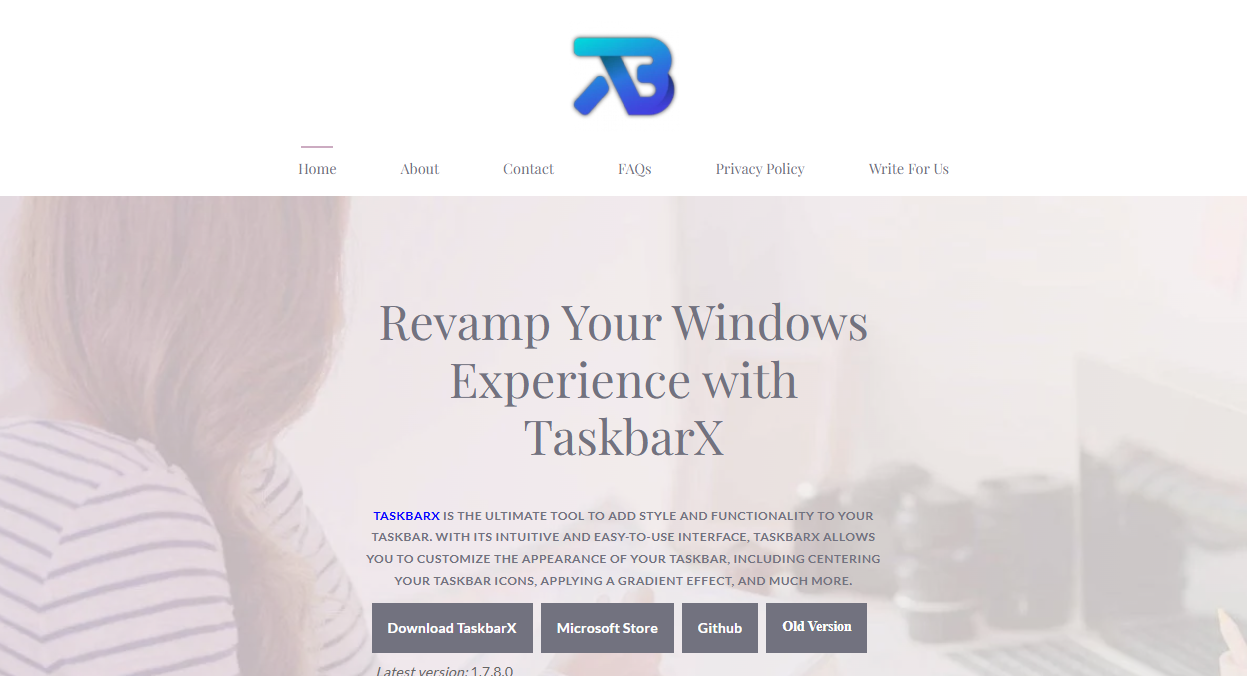Windows users often seek ways to customize their desktop experience, blending productivity with personal style. Among customization tools, TaskbarX stands out by offering elegant control over the Windows taskbar, including centering icons, changing colors, and—most notably—adding smooth animations to taskbar icons. This guide explores how to add animations to your taskbar icons using TaskbarX, enhancing your Windows desktop with subtle yet impressive visual effects.
What Is TaskbarX?
TaskbarX is a free, lightweight software that transforms the default Windows taskbar into a more personalized, visually appealing workspace. It works by centering your taskbar icons, offering different animation styles, and allowing users to customize colors, transparency, and other aesthetics. Unlike traditional Windows customization tools that can be clunky or limited, TaskbarX runs efficiently in the background and provides a seamless user experience.
The software was initially created to give Windows users a centered taskbar option similar to macOS or Chrome OS, but its growing set of features makes it much more than a simple repositioning tool. Its ability to animate icons is a particular highlight for users who appreciate dynamic visual feedback when switching between tasks or opening apps.
Why Animations Matter on the Taskbar
Visual animations add a layer of polish to the user interface. They provide immediate feedback, improving usability by showing when something changes or is loading. For the taskbar, which is a primary navigation tool, animations can:
- Draw attention to newly opened or active applications.
- Make switching between apps feel smoother and more natural.
- Enhance the overall aesthetic of the desktop environment.
- Reflect personality and style through motion effects.
TaskbarX allows users to enable various animation styles, including fade, slide, zoom, and blur effects, making the taskbar feel less static and more engaging.
Installing TaskbarX on Windows
Before adding animations, TaskbarX must be installed and set up correctly. The process is simple and compatible with Windows 10 and Windows 11.
Download TaskbarX
- Visit the official TaskbarX website or its GitHub page to download the latest stable release.
- Choose the appropriate version (usually the .zip portable version or the installer).
- If downloading the portable version, extract the files to a preferred location.
Launch TaskbarX
- Open the extracted folder.
- Run TaskbarX Configurator.exe to access the settings panel.
- For a persistent experience, run TaskbarX.exe to activate the centering and animations.
Enabling Animations for Taskbar Icons
Once TaskbarX is running, you can customize animations directly from its Configurator interface.
Open TaskbarX Configurator
- If TaskbarX is minimized, locate it in the system tray and right-click the icon.
- Select Open Configurator to bring up the customization menu.
Navigate to the Animation Settings
- In the Configurator window, find the Animations tab.
- TaskbarX offers several animation options including:
- Fade In/Out
- Slide
- Zoom
- Blur
You can also set the animation speed (slow, normal, fast) to suit your preferences.
Select Animation Style
- Choose the preferred animation style for how your taskbar icons appear when launching or switching.
- Preview animations within the Configurator to see how they look before applying.
Customize Animation Speed and Behavior
- Adjust the speed slider to control how quickly animations play.
- Enable or disable animation effects on mouse hover or focus change.
- Some users prefer subtle animations to avoid distraction, while others enjoy dynamic motion.
Apply Settings
- Click Apply or Save to activate the selected animation effects.
- Changes take effect immediately on your taskbar.
Advanced Animation Customization
For users who want more control, TaskbarX supports config file editing and additional features through advanced options.
Editing Config File
- TaskbarX settings are stored in a JSON file located in the program folder.
- Open the config file with any text editor to modify animation parameters like easing functions, opacity levels, and specific delays.
- This allows for fine-tuning beyond what the GUI offers.
Using TaskbarX with Other Customization Tools
- TaskbarX can be combined with other Windows customization software such as Rainmeter or StartIsBack.
- When running multiple tools, ensure they don’t conflict with each other’s animation or transparency effects for a smooth experience.
Troubleshooting Animation Issues
Although TaskbarX is reliable, some users may encounter issues with animations not displaying correctly.
Common Problems
- Animations not showing up: Ensure TaskbarX is running and not blocked by antivirus software.
- Laggy animations: Lower animation speed or disable GPU-intensive features.
- Taskbar icons jumping or flickering: Restart TaskbarX or reboot your PC to reset the effects.
- Conflicts with Windows themes: Certain Windows themes or high-contrast modes might override TaskbarX settings.
Benefits of Using TaskbarX Animations
Adding animations to your taskbar icons is more than just a cosmetic upgrade.
- Improved User Experience: Animations provide visual cues that help users track application status.
- Increased Productivity: Smooth transitions can make multitasking feel more fluid.
- Customization Freedom: TaskbarX offers personalized control over your desktop that Windows itself doesn’t provide.
- Lightweight and Efficient: TaskbarX runs with minimal system impact, unlike some bulkier customization suites.
How TaskbarX Compares to Other Taskbar Customizers
Many Windows users seek taskbar customization but face choices between various apps. Here’s why TaskbarX shines for animations:
- Simplicity: Unlike complex tools requiring multiple dependencies, TaskbarX is straightforward and easy to use.
- Performance: Minimal CPU and RAM usage ensures it won’t slow down your system.
- Focus on Animation: Other tools focus on static design; TaskbarX emphasizes fluid animations and motion.
- Free and Open Source: No cost barrier and transparency for tech enthusiasts.
Tips for Making the Most of TaskbarX Animations
Getting the best experience with TaskbarX means balancing visual flair with usability.
- Choose animation speeds that feel natural and don’t cause distraction.
- Combine animations with centered icons to create a clean, modern look.
- Use color settings alongside animations to match your desktop theme.
- Experiment with different animation styles for different moods or work setups.
- Keep TaskbarX updated to enjoy the latest features and bug fixes.
Future Updates and Community Support
TaskbarX is actively maintained by its developer and supported by a strong community. Users can request new animation styles or report issues on the official GitHub page. Frequent updates improve compatibility with Windows updates and expand customization options.
Conclusion
Adding animations to your taskbar icons using TaskbarX transforms the static Windows taskbar into a dynamic, personalized tool that boosts both style and function. With simple installation and user-friendly controls, anyone can enhance their desktop experience. Whether you prefer subtle fades or bold zooms, TaskbarX provides a flexible, lightweight way to inject life into your taskbar without compromising performance.